We’re excited to release a redesign of our original “one big program” IDE, to match our newer script-by-script IDE. We expect most people will find the script-by-script way of working an easier introduction to Python, but the “one big program” approach still has its place.
The new IDE looks like this:
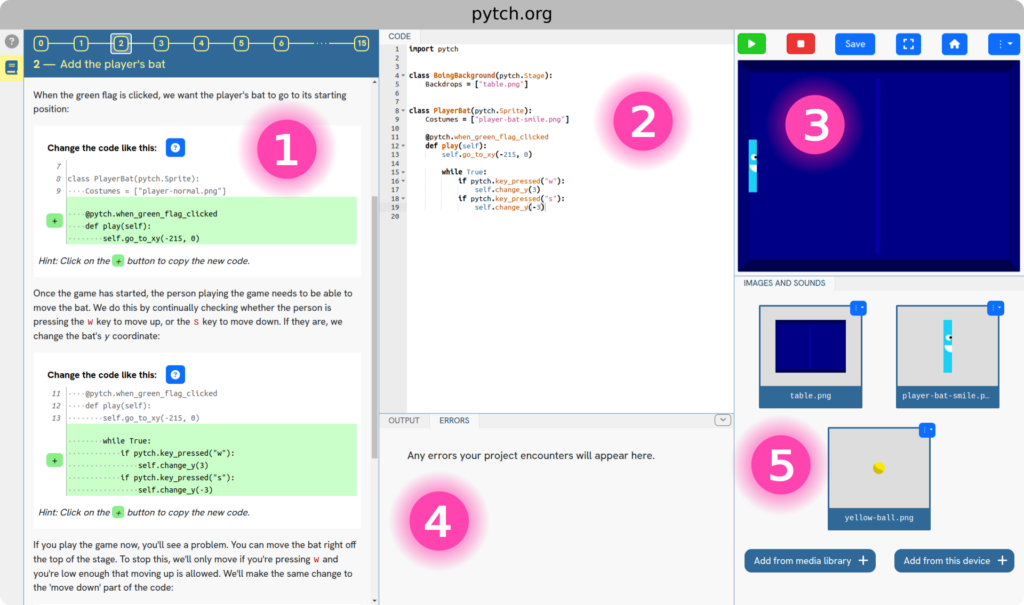
The labelled areas are:
- The tutorial, leading you through creating a project. This area can also show the help information, with the (?) button. Or you can collapse it altogether if you want more room to work on your code.
- The code editor. Where you write your Python program.
- The stage and its controls. Where your program runs. The controls above the stage are for starting and stopping your program, and for other tasks such as saving your project as a zipfile.
- The output and errors area. If your program uses the Python print() function, the text goes into the Output tab here. If your project hits a problem, the error is shown and explained in the Errors tab.
- The project’s assets. Shows the graphics and sounds in your project.
We’ve tried to make this as consistent as possible with the “script-by-script” IDE. The help area, coding area, stage, and output/errors area are all the same in the two IDEs. The “one big program” IDE has the assets at the bottom right, where the “script-by-script” IDE shows the project’s sprites.
We’ve also streamlined the presentation of “one big program” tutorials, and made a few other tweaks.
We hope you like it. Let us know what you think!
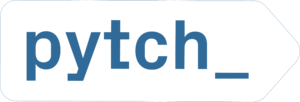
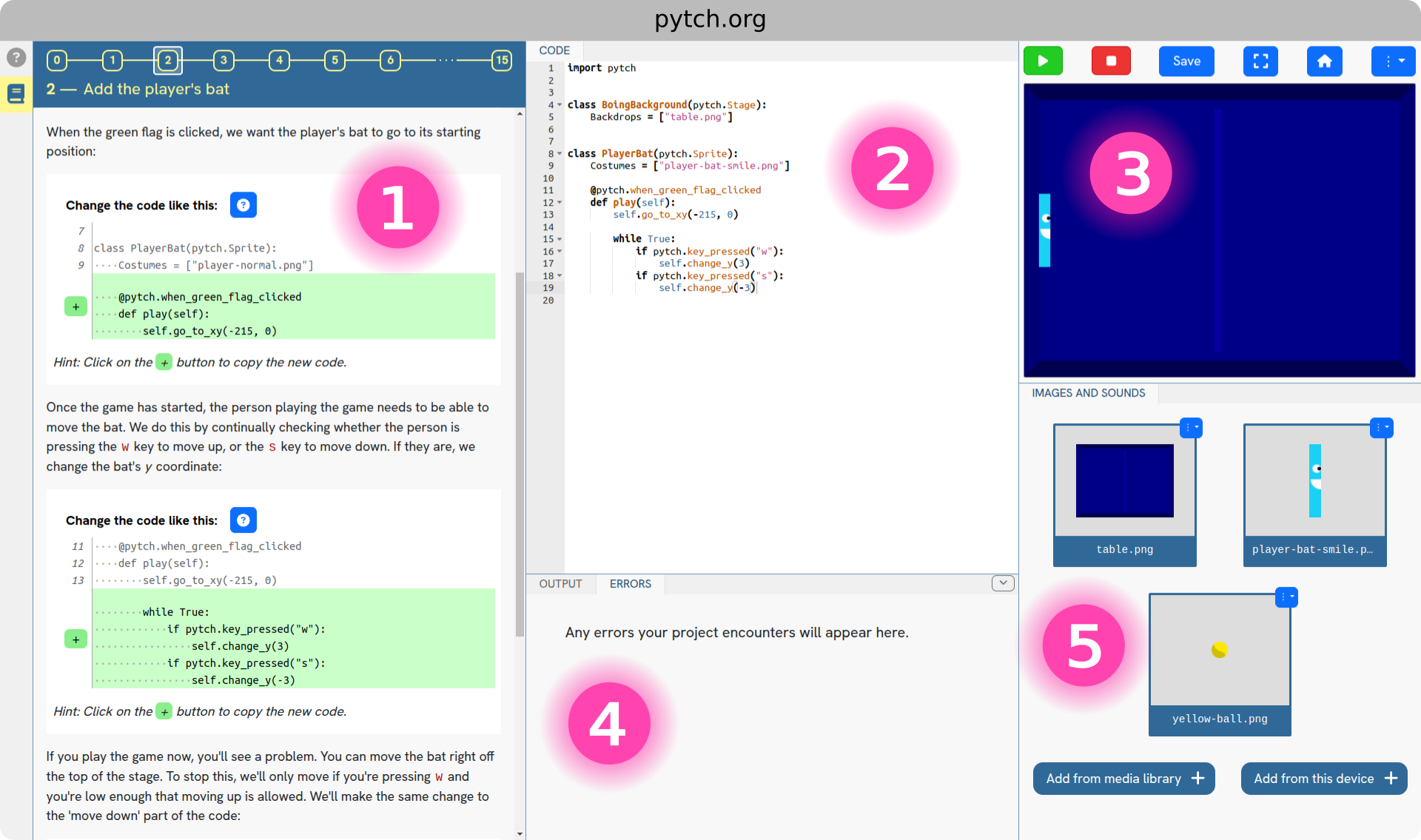
Comments are closed